1. Paid IPTV Player ( Tivimate )
Table of Contents
top-notch paid app offering a 7-day trial, and then priced at $12 or $15 per year.
It offers an ad-free viewing experience, ensuring uninterrupted entertainment. In addition, you get access to advanced features like multiple playlists, channel groups, and EPG support.
1. From the home screen of your device, hover over the Find button and then click the Search box.
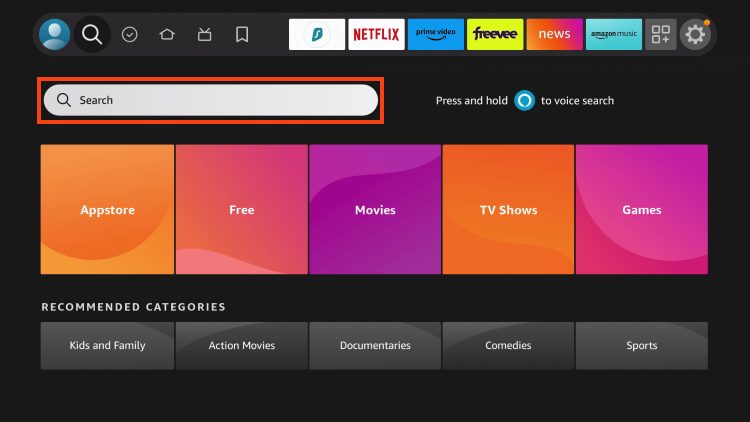
2. Search for and select Downloader.
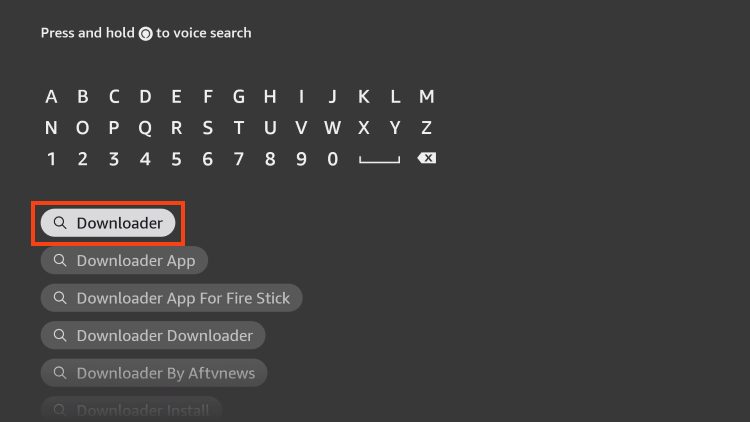
3. Choose the Downloader app.
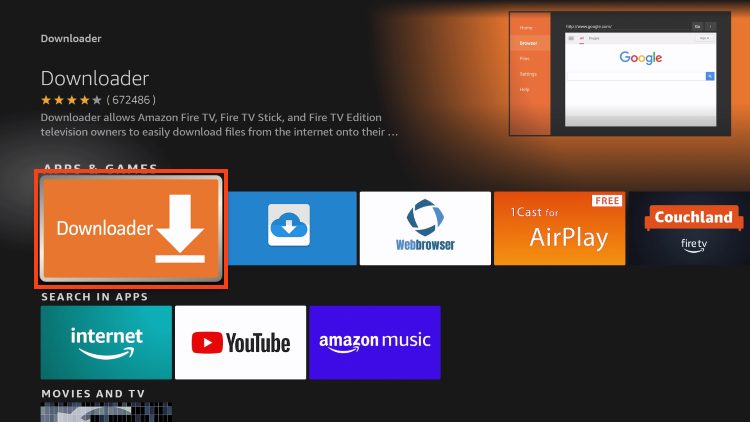
4. Click Download or Get.
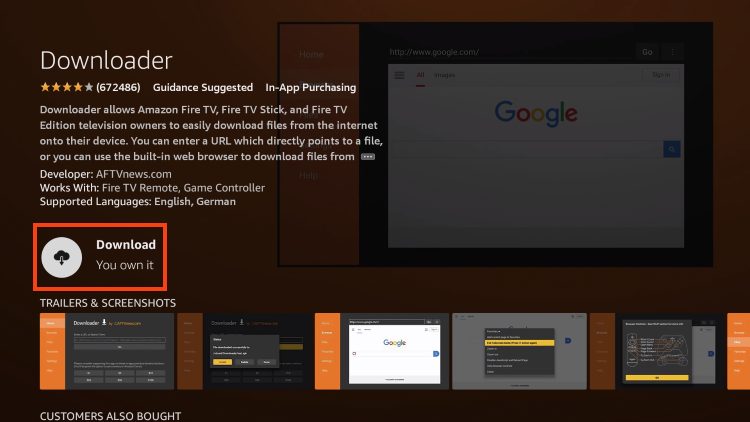
5. Wait for the app to install.
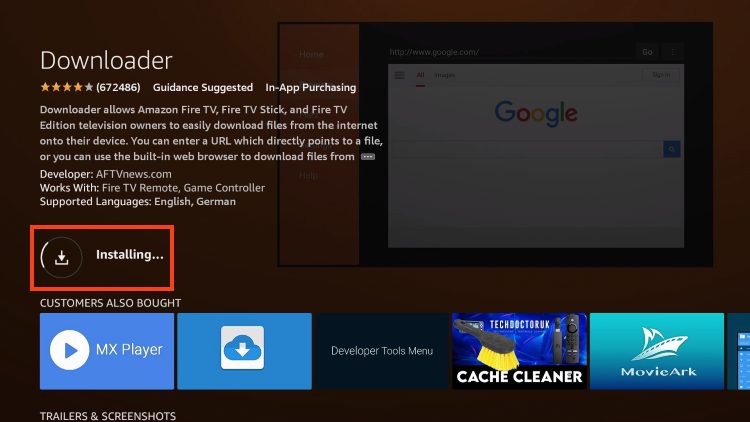
6. You will then encounter Downloader Ready to launch! message.
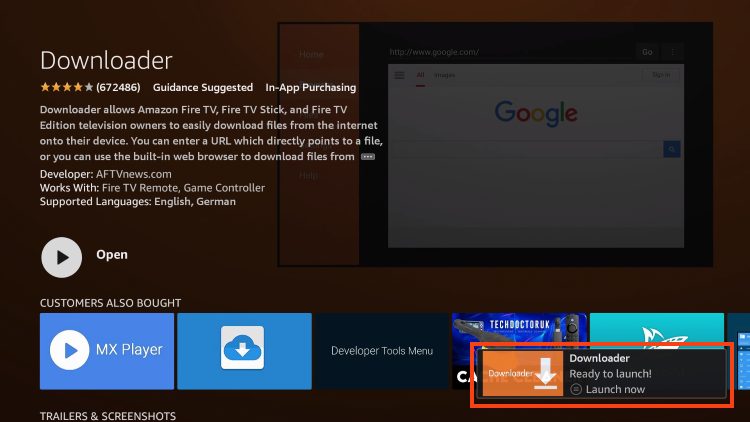
7. Return to the home screen to hover over Settings and click My Fire TV.
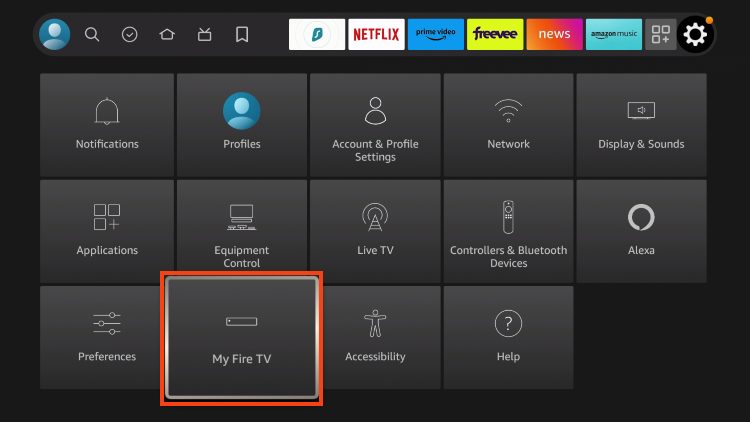
8. Choose Developer Options.
IMPORTANT: Please see the notes below if you don’t see Developer Options on your screen.
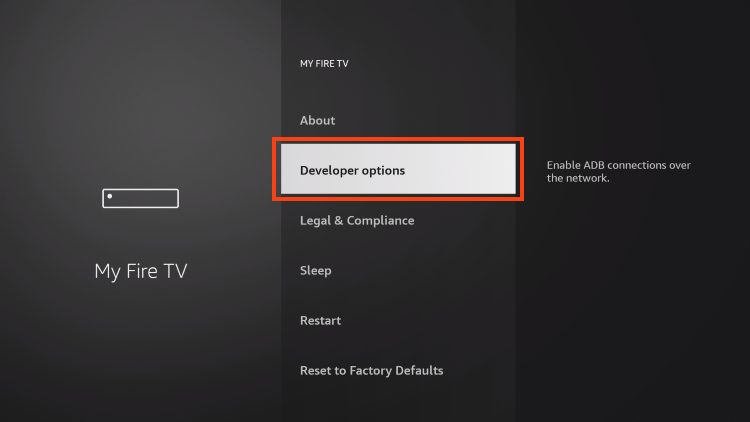
9. Click Install unknown apps.
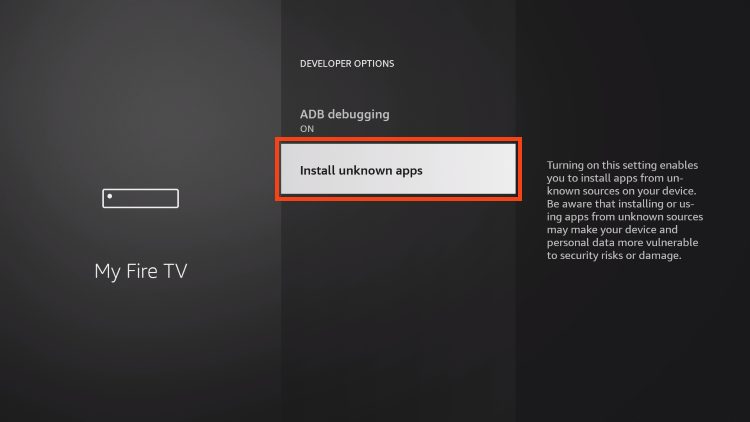
10. Find the Downloader app and click it.
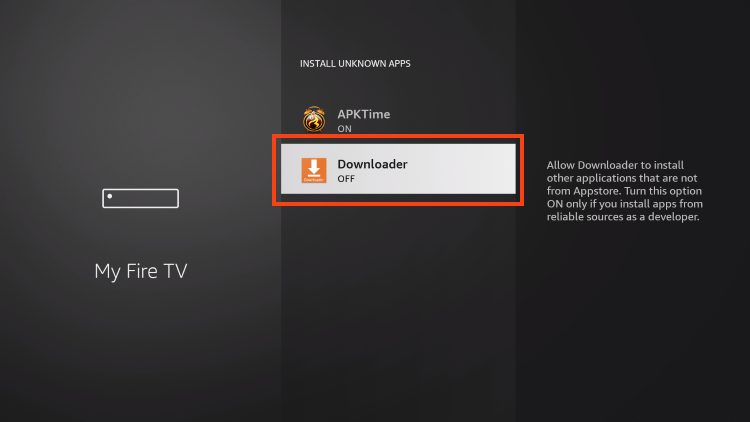
11. This will turn Unknown Sources to On for the Downloader app and enable side-loading on your device.
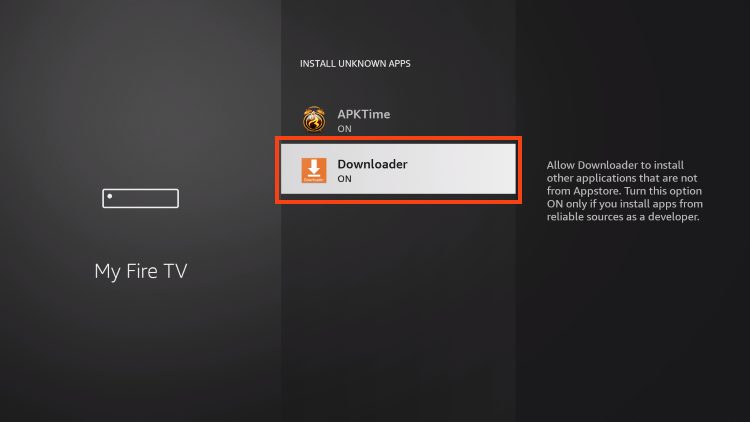
Developer Options Not Available
If you are unable to locate developer options within settings, follow the instructions below to enable this to use the Downloader App.
1. Hover over the Settings icon and click My Fire TV.

2. Click About.
Note: Notice Developer Options is missing.

3. Hover over Fire TV Stick and click the OK button on your remote 7 times to become a developer.

4. Click the back button on your remote and you will notice Developer Options is now showing within My Fire TV.
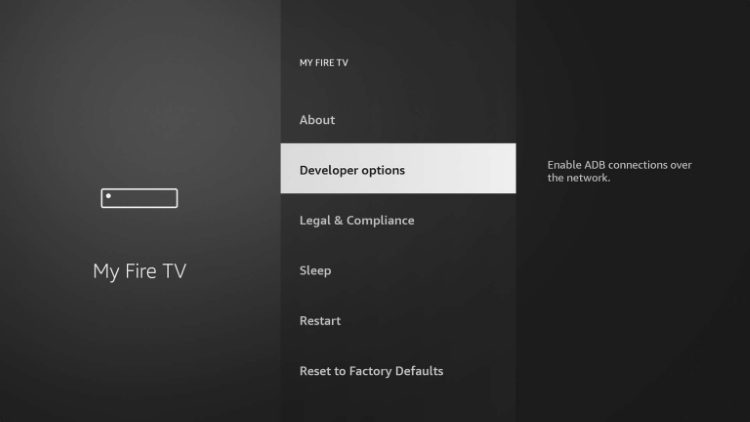
Now that I’ve properly prepared my Firestick it’s time to move onto the next step.
Step 2 – Setup TiviMate
1. Launch the Downloader Application.
2. Hover over the URL bar and click the select button on your remote
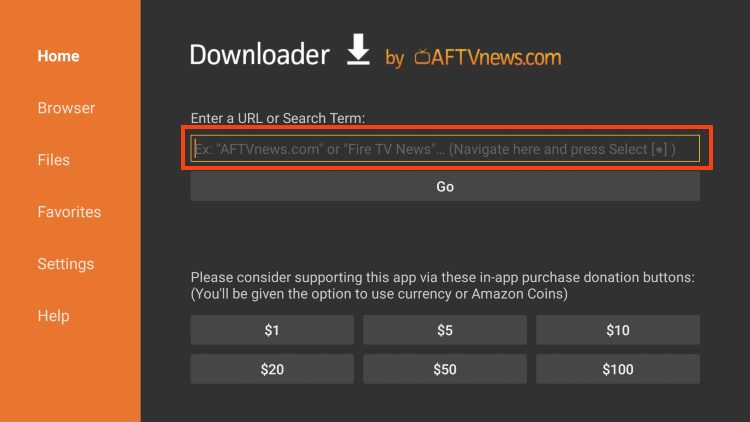
3. Type the Downloader Code for the TROYPOINT Toolbox which is 250931 and click Go.
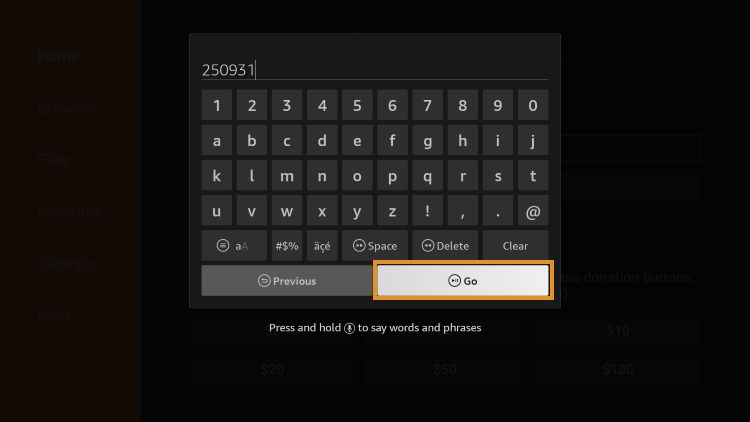
4. You will then encounter a Redirect page.
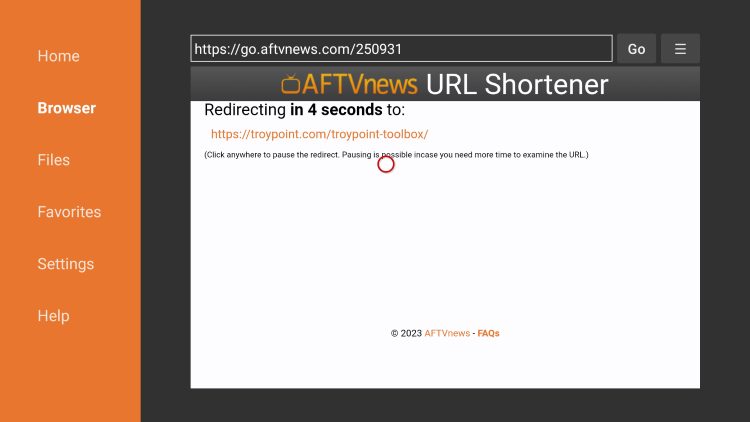
5. You are then met with the TROYPOINT Toolbox home screen.
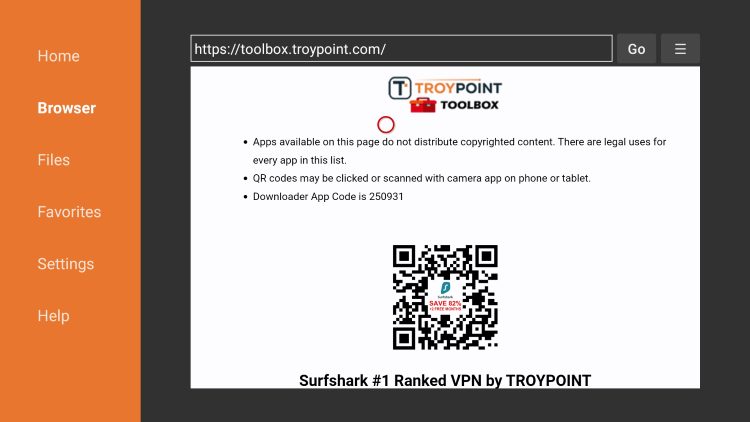
6. Scroll down to find TiviMate and click Download.
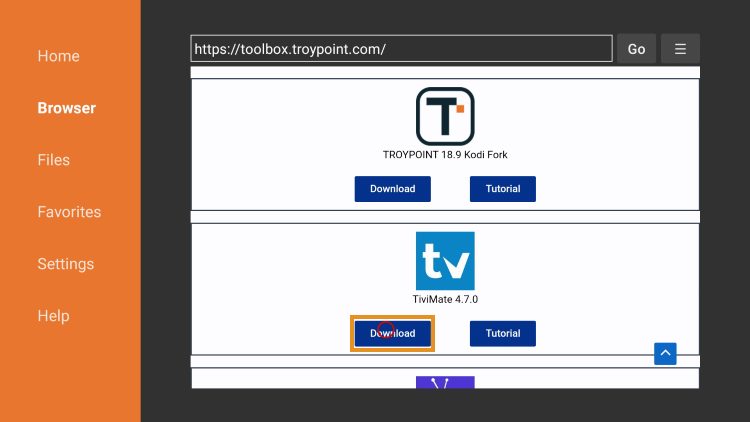
7. Wait for the app to install.
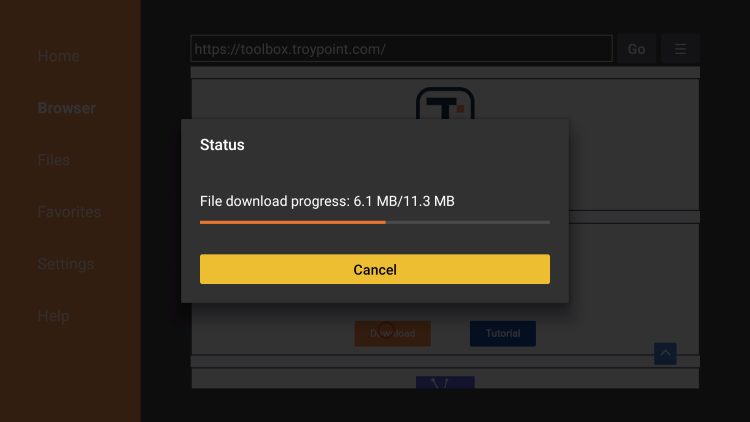
8. Click Install.
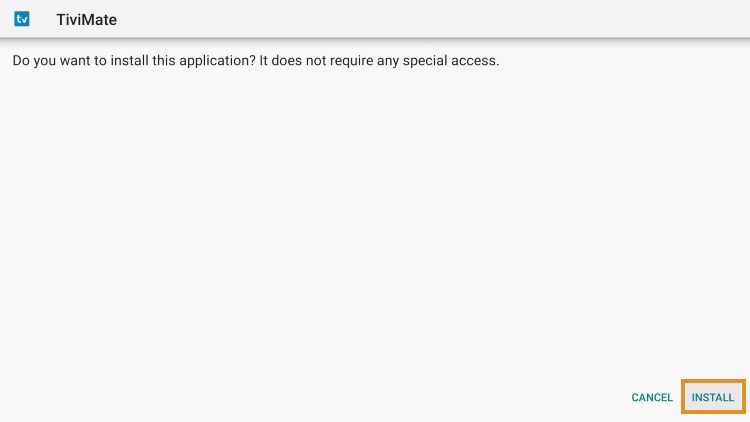
9. You will then encounter Ready to launch! message. Click Done.

10. Click Done.
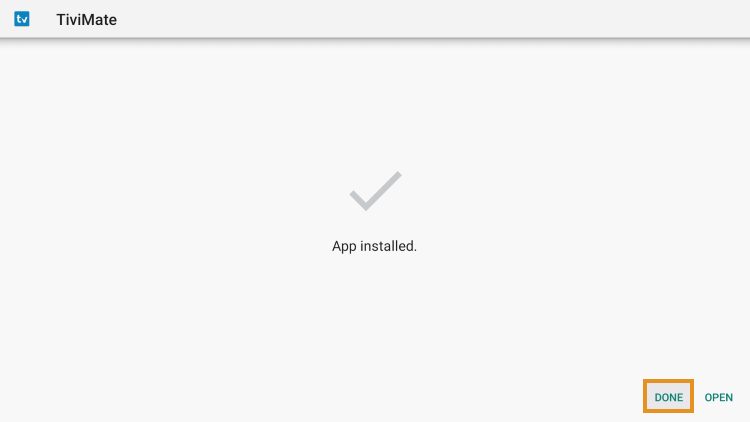
11. This will take you back to the Downloader app. Click Delete to remove the installation file.
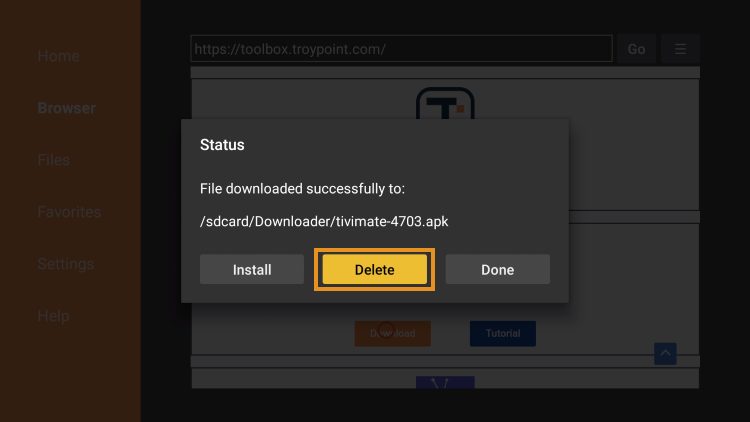
12. Click Delete again.
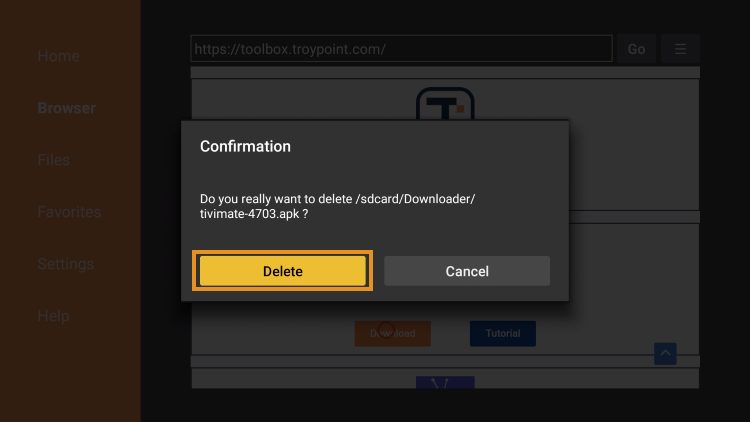
Installation is now complete. Continue reading to learn how to set up the app on your preferred device.
2. Install IPTV Smarters Pro on Firestick
1- Enable the “Developer Options” and “Downloading from unknown sources” on your Firestick.
If you can’t find the Developer Options, please watch this video for guidance: [YouTube video link:
https://www.youtube.com/watch?v=CDnIDfQVaCE].
2- Open the Downloader app on your Firestick and type in the following URL: [
https://www.iptvsmarters.com/smarters4-0.apk].
3- Once the IPTV Smarters Pro APK file is downloaded, click on “Install”. – Open the app and select “Login With Xtream Code API”.
4.Enter your login information.
